Processing the Digital Image
…the 4 Phases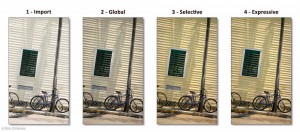 “For those who are serious about their photographs”
“For those who are serious about their photographs”
Enter Our On-Line Classroom [Click Here]
Pilot Class Support Page [Click Here]
April Class Dates: Weds 6th & 13th… Fri 8th & 15th at 7pm
Processing the Digital Image
…the 4 Phases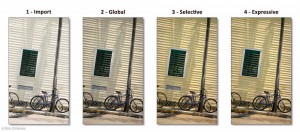 “For those who are serious about their photographs”
“For those who are serious about their photographs”
Enter Our On-Line Classroom [Click Here]
Pilot Class Support Page [Click Here]
April Class Dates: Weds 6th & 13th… Fri 8th & 15th at 7pm
I’m planning our final session, “Recap/Review/Input”… Wednesday April 27 at 7PM.
My plan is to review the contents covered in the course; process 1 or 2 files and discuss your overall experience.
…If you have a tough photo you’ve been working on – get it ready… I may choose one for part of the review.
…We never did cover B&W – there are some unique ACR things you may find helpful – if that is of interest please let me know and I will prepare something.
…about the Questionnaires, hold off in sending them before the class. Maybe we can use the “Review” portion to help you fill them out. I will send them prior to the meeting.
Please Confirm for Wednesday…
Looking forward to it
Bob
[Reply]
MAJOR CHANGE!!!
I have reconsidered using my DNG file to assist in helping to set “Camera Develop Defaults”. A disproportional amount of time was spent how to implement its use. Not to mention that it clouded the understanding… It is easier just to post the values and have the end user apply them..
I have changed the PDI-CamDefs page Click Here Please visit this page and let me know your thoughts.
Thank you for all your effort to make this decision clear for me.
[Reply]
Hank Reply:
April 18th, 2016 at 3:43 pm
I agree – way too much time was spent trying to figure out why the dng approach worked for some and not for others.
The focus has to remain on “tweaking” the image workflow settings AFTER the import global defaults are set!
Hank
[Reply]
David’s file
Click here to download David’s DNG
https://drive.google.com/open?id=0B8906FaugZrCLVA4WnNENzgtWEE
[Reply]
David Reply:
April 16th, 2016 at 2:56 pm
Hi Bob,
Were people able to import my file with the settings? If so, it would be interesting (to a very small number of people around the globe) to see why one worked and the other didn’t.
David
[Reply]
Bob DiNatale Reply:
April 18th, 2016 at 3:16 am
Both Hank and I were able… Anyone else?
[Reply]
Hi Group,
I have revised the Camera Develop Default page:
> Click the the ACR “Synchronize Settings” graphic and it will show the “settings”.
> I also posted a new version (1.7)… still testing “settings being stripped”
Also, I have also posted the few slides slides used for Class 3…
[Reply]
David Reply:
April 14th, 2016 at 8:01 pm
Still getting stripped….
Also, not showing up in PS CC.
[Reply]
Bob DiNatale Reply:
April 14th, 2016 at 8:04 pm
NOT in the File info?
[Reply]
David Reply:
April 14th, 2016 at 8:13 pm
In the long list of xml data…
25
0
25
Bob DiNatale Reply:
April 14th, 2016 at 8:16 pm
Did you find the title: Title: [Version 1.7]
David Reply:
April 14th, 2016 at 8:15 pm
I suppose this is trying to avoid malicious javascript, but it stripped out the xml tags
The numbers above correspond to:
Sharpen
Clarity
Sharpen Detail
David Reply:
April 14th, 2016 at 8:22 pm
Certain data is retained, including the Title, Author, Description, Copyright Notice, Camera Data, but not the processing settings
Bob,
Thanks again for a very informative class.
In general, I have a longstanding reluctance to bring up the blacks and shadows. However, if you have exposed properly to the right and then brought the exposure down, opening up the darker elements isn’t an issue. I just have to keep telling myself that it’s OK.
A couple questions.
1. When importing, do you create 1:1 previews? If not, what do you use as a setting?
2. When you sync many photos, do you have an issue where they won’t sync unless visible as thumbnails in the develop module or in grid view in the library module?
I’ll have more, but wanted to ask while I thought if it.
Thanks.
David
[Reply]
Bob DiNatale Reply:
April 14th, 2016 at 9:31 am
“In general, I have a longstanding reluctance to bring up the blacks and shadows. However, if you have exposed properly to the right and then brought the exposure down, opening up the darker elements isn’t an issue. I just have to keep telling myself that it’s OK.“
Just keep believing. Why don’t you set up a exposure bracket… base set at +1+/- 2/3 then place these settingss into one ofpresets mera presets so you can try this
“1. When importing, do you create 1:1 previews? If not, what do you use as a setting?”
– No, just the “Standard” previews – which is set under the catalog preferences On the “File Handling”
“2. When you sync many photos, do you have an issue where they won’t sync unless visible as thumbnails in the develop module or in grid view in the library module?”
– No, never had that issue. They have to do all be selected. The settings that will “sync” come from the “Most Selected” (the brightest thumbnail).
[Reply]
David Reply:
April 14th, 2016 at 8:02 pm
Someone said this issue was resolved when they cleared their cache. I try that.
[Reply]
I’m trying again, Fred
[Reply]
Bob Moss -replying from comments page
[Reply]
fred Reply:
April 13th, 2016 at 7:50 pm
I’m replying to Bob Moss
[Reply]
Imogen http://www.imogencunningham.com/
[Reply]
David Reply:
April 13th, 2016 at 7:43 pm
David
[Reply]
David Reply:
April 13th, 2016 at 7:50 pm
eloquent
[Reply]
Bob DiNatale Reply:
April 13th, 2016 at 7:45 pm
Bob D
[Reply]
Hank Reply:
April 13th, 2016 at 7:45 pm
White light meeting this sunday in Lowell
[Reply]
Bob Moss Reply:
April 13th, 2016 at 7:50 pm
Bob Moss – replying in thread
[Reply]
Hank Reply:
April 13th, 2016 at 7:50 pm
another one
[Reply]
Hi Group,
The “slides” used in Class 1 & 2 have been (revised and0 posted.
Go to our “Support Page” http://onezone.photos/pdi/pdi-support
and find them under: Visuals used to support 1st class of PDI lectures
[Reply]
Hi Group,
The video from our 2nd class in posted with “Chapter Markers” to allow easy navigation throughout the video.Very exciting – great clarity!.
Click Here http://onezone.photos/pdi-video/ and enter your email address in the “Class#2…
…you will be taken right to YouTube and the video.
Also, look in the “Description box” under the video and you will see all the Chapter Markers with Blue time values.
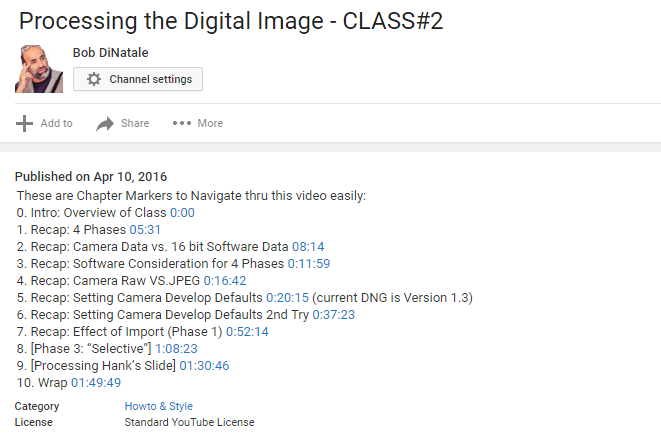
Click the Blue number to go to that point in the video
[Reply]
I should have kept my dng file from yesterday though I did not see much change. Today I deleted Bob’s DNG and tried to import it several times using all presents set to none; and also tried it with using camera default preset. It comes in to Lightroom and into camera raw without the presets. Perhaps it would be easiest if Bob just gives us the values for each setting. Could we not add that to a copy file and then make a preset specific to that camera?
[Reply]
Bob DiNatale Reply:
April 11th, 2016 at 7:48 pm
Freddie
I don’t understand “tried to import it several times using all presents set to none”.
You need to make sure your “Apply During Import” Develop Settings is set to “None” on the Import Screen.

[Reply]
I was going to take a look at the initial slides, but the link on the support page gives a 404 error.
Thanks.
David
[Reply]
Bob DiNatale Reply:
April 10th, 2016 at 7:30 pm
David,
I added the slides from the 2nd class and changed the page. It should now look like this:
If it doesn’t, refresh your browser.
Bob
[Reply]
David Reply:
April 10th, 2016 at 8:37 pm
Bob,
Again, thanks very much for putting this together–very interesting and non-intuitive.
My two cents (feel free to disregard) on the slides from the first session:
Slide two: I would use a different graphic than slide one.
Slide four: I would break up into at least two (or more) slides with the first being Session 1 and then subsequent sessions. I’d also add a photo to each of these slides. (I have a bias towards photos.)
You added software graphics for slides 7 & 8–I think that helps.
You did talk about White Balance and your used of Daylight. Maybe you want to add a slide on the presets: White Balance: As Shot; Clarity: 11; Sharpening: 40, etc. Much of that is undoubtedly what you have found through trial and error, but I think it helps to see in one place–whether the import of the DNG file works or not.
I was looking at the thumbnails and wondering if there’s a way to work your photos into the last group. Maybe you could show the Italian market guy juxtaposed when processed with 2003 and 2012? You might have another example. I think LR screenshots are necessary & helpful, but having an example – with its graphic appeal – might help offset the gray slides. You did show this during the class, but maybe just want to make it part of the slides.
I’ll take a look at the second set unless you beat me to the punch and say not to 😉
Thanks again.
David
[Reply]
Bob DiNatale Reply:
April 10th, 2016 at 8:52 pm
Dave,
Thank you for the input… Some very good comments.
I need to prioritize my production. I believe these class slides will change as this class those on.
When I get to that part of the production I will certainly consider your thoughtful comments.
Bob
Bob DiNatale Reply:
April 10th, 2016 at 8:56 pm
David,
Please take a look at the 2nd set. I look forward to your comments.
Bob
Hank Reply:
April 10th, 2016 at 10:06 pm
Bob
The chronology of the comments seems totally random. Dave posted a comment at 9:06pm and it’s half way down the page and there is no way to directly respond to him or link to his comment at least!
Dave mentioned his dng file was “modified yesterday at 1:22PM”
My downloads of the dng file (yesterday and today) say my file was created and modified yesterday at 10:23pm.
Just another enigma in this puzzle.
Hank
Bob DiNatale Reply:
April 10th, 2016 at 11:52 pm
Hank,
Yes. The sequence issue It’s back. I am going back and forth between PC… and getting lost.
I will work on this.
Hi Bob
Unfortunately, after importing the file, I was still left with the Lightroom defaults–even after deleting the other versions of the file and verifying that I had the current version.
Not that it should matter, but I’m on a Mac using Lightroom CC.
Thanks.
David
[Reply]
Bob DiNatale Reply:
April 10th, 2016 at 3:46 pm
This makes no sense! Did anyone else try?
…Hank, your thoughts?
Bob
[Reply]
Hank Reply:
April 10th, 2016 at 4:14 pm
Makes perfect sense Bob.
It’s not the platform- it’s Daves import presets!
I took your DNG file, made a copy and made my IMPORT preset (Apply during import setting one of Adobe defaults – ZEROED)
That import default stripped all the DNG settings (BobD_DefDevSet – Copy.dng) and reset them to ZERO.
Hank
[Reply]
Bob DiNatale Reply:
April 10th, 2016 at 7:39 pm
I don’t understand why you would use Adobe’s “Zerod”. This does seem to validate the the DNG hold all the settings.
David Reply:
April 10th, 2016 at 8:10 pm
Both my Develop and Metadata settings were set to “None.”
Bob DiNatale Reply:
April 10th, 2016 at 8:22 pm
David,
Please try deleting all occurrences of the “BobD_DefDevSet.dng” both n LR & Download folder then re-download.
The new file should read “Version 1.3” at the top of the caption. If it doesn’t read that then something is being stripped on download
Were you able to get to the slides from both Class 1 & 2?
Hank Reply:
April 10th, 2016 at 8:38 pm
Bob
I only use the zeroed setting to see if the DNG embedded values would be stripped – which it did.
Since David had both import presets set to “none” which I also normally use – I’m with you -Don’t understand why it doesn’t transfer. I also don’t think it should be an Apple thing.
This also means that one of your steps to use the DNG file to embed your global settings to the DNG default, should state to make sure that the Import presets are set to “none” before the DNG is imported, and the setting should stay that way in the future, or a new Import develop preset should use the DNG embedded settings!
It’s also funny that about 50% of the time the reCAPTCHA “robot checker” does not work (i.e. there are no visuals to check off) I just check it and it’s automatically approved.
Hank
David Reply:
April 10th, 2016 at 9:06 pm
Hi Bob,
Still no luck.
I deleted every instance of the file–even those in the trash.
The caption says:
<<>>
[etc.]
The file itself says it was modified yesterday at 1:22PM.
Is that the right version?
Thanks.
David
Hank Reply:
April 10th, 2016 at 10:12 pm
Bob
Ignore the last comment – my DNG agrees with Davids – created 4/9 at 1:22pm !!!!
Hank
[Reply]
Did everyone see the post about “Hank and I testing the DNG and everything worked fine”
If so, please try this:
1. delete what the DNG you have in both your Lighroom and download folder
2. download the new DNG version from our site import it into LR
3. observe values and please post your observations.
You know the have the newest DNG if:
a) the caption reads “Version 1.3”
b) Rating = 5 stars *****
c) Color Label = Purple
[Reply]
Hank,
Thanks. I apologize for this but I am just trying to make sure everything is working.
Thanks for the input… These all should slow down soon.
Bob
[Reply]
LET ME KNOW IF YOU GET A REPLY IN YOUR EMAIL THAT YOU WERE NOTIFIED
Freddie,
Did you get this Post April 9, 2016 at 12:56 pm below?:
Hank & I tested the Camera defaults DNG file this morning and it worked fine.
Could everybody please try again from the beginning
Remember to delete the current DNG before starting the new download
[Reply]
I still need a refresher on applying each camera default to historical photos. Should it just be done as needed or globally. also would like to see Bob make and save a preset for each camera. I think I have it but I’m not sure
[Reply]
Bob DiNatale Reply:
April 9th, 2016 at 4:41 pm
I can certainly demonstrate how to make and save a preset for each camera.
Not sure I see the need for applying to to all historical photos – unless the is a lens profile needed.
Let me think about that more
[Reply]
Hank & I tested the Camera defaults DNG file this morning and it worked fine.
Could everybody please try again from the beginning
Remember to delete the current DNG before starting the new download
[Reply]