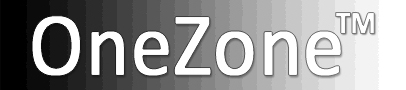OneZone Lightroom Library Filters [View Video]
These OneZone Filters are used in Lightroom’s Library module “Grid” mode.
They will assist you to DELETE your unwanted OneZone Brackets.
(These filters use my convention but can be adapted to your rating system.).
| Current OneZone Lightroom Filters[Ver 1.0] |
|---|
| _OZ Delete L1-UNFLAGGED {U} …finds “Unflagged” files _OZ Delete L2-FLAGGED {P} & No "*" …finds “Flagged” & “no Stars” files _OZ Delete LX-REJECTS {X} … finds all “Rejected” files |
| Using the "OneZone/Lightroom Library Filters” |
|---|
| 1. Expand All Stacks: • Level 1 Delete - choose filter _OZ Delete L1 UNFLAGGED photos: - Select All and press the “DELETE” key * • Level 2 Delete -choose filter _OZ Delete L2 [FLAGGED and NO STARS "*"] - Select All and press the “DELETE” key * 2. Collapse All Stacks: * To be more cautious, after “Select All”, you can press “X” to set photos to “REJECTS”. Then filter with the _OZ Delete LX-REJECTS {X} ” filter and select all before deleting. |
| Installing the OneZoneTM Filters ...Download and Unzip "[OneZone] - Filters" file to your Desktop |
| In Lightroom: 1. Go to "Presets" in the "Preferences" Windows: Menu: Edit >Preferences…>Presets: Mac: Lightroom: Preferences…>Presets: 2. Click on "Show Lightroom Presets Folder…" 3. Open the “Lightroom” folder 4. Drag "[OneZone] - Filters" folder from desktop to the “Filter Presets” folder. 5. Restart Lightroom |